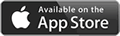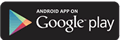Mobile Deposit
Deposit Checks Right From Your Smart Phone
Radiant’s convenient mobile app gives you the ability to deposit checks right to your account anytime, anywhere.
See all of our digital banking products
Easy Steps For Mobile Deposit:
- Open Radiant’s mobile app
- Choose deposit
- Select the account for the funds to enter
- Enter the amount of the check
- Take a picture of the front and back (endorsed) of the check and submit.
*Mobile Deposit is currently available for consumer accounts in good standing with the credit union. Refer to mobile deposit terms and conditions for more information. Please contact member services at (352) 381-5200 if you have questions about your account.
FAQs
What is “Mobile Deposit”?
- This is a free feature in the Radiant mobile app (iPhone, iPad or Android phone or tablet) that allows members to deposit checks to their savings, checking, or money market account (excluding IRA-related shares) remotely by taking a photo of their check(s) via their mobile device.
What mobile devices currently support this added feature?
- Mobile Deposit is available on the current version of the Radiant CU Mobile App for iPhone, iPad, and Android smart devices. It is currently not available in eBanking, Windows mobile devices, or Kindle products.
Who is eligible for this feature?
- If your Radiant CU account meets the criteria below, you will be able to use this feature:
- You must be enrolled in eBanking
- Your account must be in good standing (no delinquent loans, credit cards, or other obligations)
- You have a qualifying credit score
- Your account has no restrictions
- Please contact Radiant member services at 352-381-5200 for more information about eligibility
Can my Mobile Deposit eligibility be revoked?
- Yes, Radiant CU reserves the right to revoke access to Mobile Deposit without prior notification.
Is Mobile Deposit available to Business Accounts?
- Radiant will not be offering Mobile Deposit to business accounts at this time.
What types of checks are eligible for Mobile Deposit?
- Only complete, (full MICR) single party, domestic checks made payable to the owner(s) of your Radiant Credit Union account are accepted. Checks may be rejected if they are incomplete, post-dated or stale-dated, made payable to a third party, or stamped with a “non-negotiable” watermark. You should only use Mobile Deposit for domestic checks not drawn on your own account. Checks must be made payable to an owner of the share and must have an endorsement on the back. Be sure your checks have no evidence of alteration or contain a restrictive endorsement.
Should I endorse the back of the check?
- Yes. If you don't endorse the back of the check, your Mobile Deposit may be rejected. Your endorsement should include your signature and the account number to which you are making the deposit, including the share ID and “For Mobile Deposit Only, Radiant Credit Union.”
Are there deposit limits?
- Your daily deposit limit will be displayed in Mobile Deposit. This may change without prior notification.
How many checks can be included in one deposit?
- One check per deposit is allowed at this time.
How do I know my deposit has been accepted?
- Once a deposit is submitted, it goes through an acceptance/review process. There may be some time between the acceptance/review process and when the deposit reflects in your account. You will receive an email notification (to the email address Radiant has on file) when the deposit is accepted and posts to your account. You may also log into eBanking or the Mobile App and review your transaction history to see the deposit and view “Pending Transactions” to see any holds placed on funds.
What happens if my deposit is rejected?
- The app will instruct you if the image of your deposit is rejected. If your image is accepted and the deposit transaction completes on the app, your deposit may be held for review. You will receive an email notification (to the email address Radiant has on file) if your deposit is not accepted and does not post to your account. If your deposit is rejected, visit a branch or contact member services.
How long do deposits wait in the queue before they are reviewed and posted?
- All deposits in the “Held for Review” queue are reviewed and posted as soon as possible before 5:00 PM ET provided that the deposit was made on a banking day (Mon-Fri, except holidays). The exact timing depends on the volume of deposits in the queue. All deposits in the queue will be reviewed by the end of the business day on which they were submitted.
What conditions cause a deposit to go to the “Held for Review” queue?
- There is no single reason that a deposit will go to the queue. Conditions include fields or characters on a check image that are difficult to read, a deposit that is outside your normal historical pattern, a missing or illegible endorsement, or a check image that is a suspected duplicate of a previously deposited check.
If my deposit was accepted, but is in the “Held for Review” queue, can I try to deposit it again?
- No. A second attempt will, in most cases, add to the delay, resulting in a fee in accordance with our Fee Schedule, and may result in a revocation of your Mobile Deposit access. As part of the Mobile Deposit process, you will be notified if your deposit was immediately posted or held for review. The review process should take no longer than one business day. Once your deposit has been reviewed, you will receive an email notification if the deposit was rejected. If it was accepted, you will receive an email and you will see the deposit in your transaction history.
My deposit was accepted and is not in the “Held for Review” queue, how soon will I see my deposit in my transaction history?
- Your balance may not change immediately. Log out and back into the mobile application if you see your deposit but your balance has not changed.
What should I do with the check once it has been imaged/deposited?
- You should securely store original check(s) for a period of 14 days after you have verified that your deposit has been accepted. Please note that you are solely responsible and liable for the security and storage of the original checks and for any loss or misappropriation of these checks. Upon expiration of the 14-day period, you should destroy/shred any items deposited via Mobile Deposit.
I inadvertently selected the wrong account for the deposit. What should I do?
- You may transfer funds via eBanking or the mobile app.
Can I view Mobile Deposit check images online?
- Not at this time. Contact a Radiant member service representative for assistance.
What if I’ve made an error or need to speak with someone about my Mobile
Deposit?
- You can contact us about your Mobile Deposit or about any Radiant issue by calling us at 352-381-5200 or 1-877-7828.
Troubleshooting
Steps to capture the check images:
- After entering the dollar amount of the check, tap “Capture Check Front” to enable the camera.
- After successfully capturing the front image, wait for “Capture Check Back” to appear, and then tap it to enable the camera.
- If the camera does not focus properly on the image, close the camera window and click “Capture Check Front” or “Capture Check Back” to enable the camera again.
The check image is not accepted:
- Ensure the numbers printed on the bottom of the check (Magnetic Ink Character Recognition or “MICR”) line are clear and readable.
- Check for any stray writing or other markings in the MICR line that could prevent Mobile Deposit from clearly reading the numbers.
- Sometimes a check with a dark background design cause dark areas to appear around MICR line area.
- Ensure that the MICR line was not cropped out, which would prevent Mobile Deposit from clearly reading the numbers.
- Use a dark surface, clear of shadows in a well-lit area to take the picture of the check. Try to use natural light as much as possible.
- Ensure the check has minimal folds lines and is as flat as possible.
- Ensure you have properly endorsed the back of the check.
- Allow your device to auto-focus the image for tapping to take the picture.